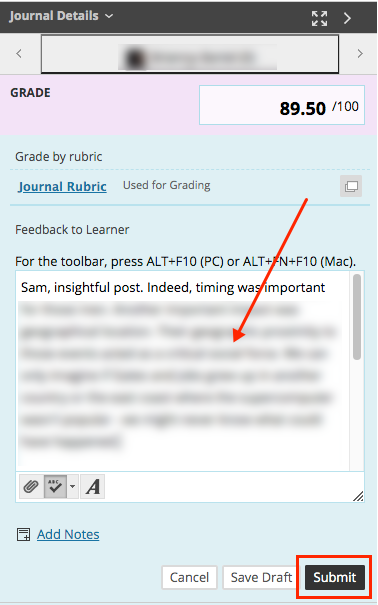Grade an Assignment with a Rubric
Once a rubric created in ulearn is attached to an assignment, you can easily grade with it and the grade will automatically save in the grade center.
Instructions
- In the grade center, locate the cell for the student’s assignment you wish to grade. Select the down arrow in the grade cell and then click the Attempt (which is followed by the date the student submitted it).
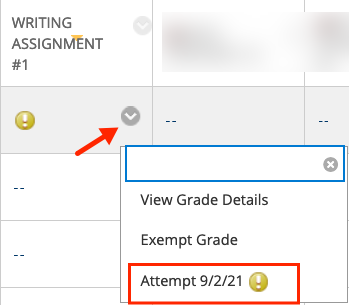
- In the Assignment details pane on the right, click the small down arrow in the blue space located above the Submission.
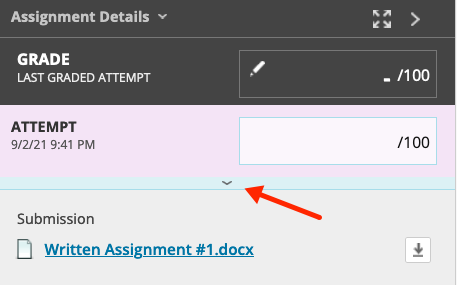
- Click the rubric title.
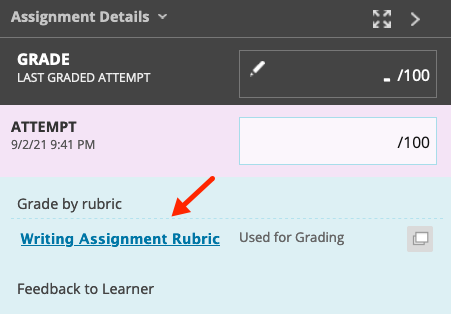
- The rubric expands. Click Show Descriptions to show the description for each criterion. Click Show Feedback to show the Feedback box (this is feedback left for specific criteria only). To open the rubric in a new window, click the box icon that shows on the same line as the name of the rubric. Click Save Rubric. You can leave feedback to the student in the next step.
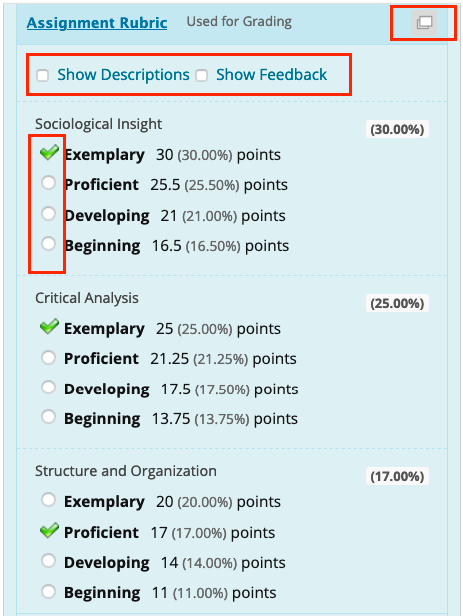
- The grade will appear. Leave meaningful assignment feedback to the student in the Feedback to Learner box. This is where feedback appears to students on their My Grades page. Click Submit when finished.