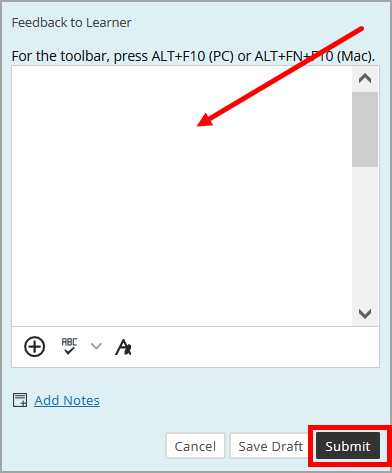Grade with a Rubric
In ulearn, once a rubric created in ulearn has been attached to a journal, discussion, blog, etc., you can easily grade with it and the grade will automatically save in the grade center.
Instructions
- In the grade center, locate the cell for the student you wish the grade (the cell must have a needs grading icon, which looks like an exclaimation mark) Select Grade Activity from the menu.
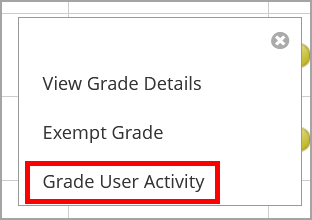
- Click the name of the rubric.
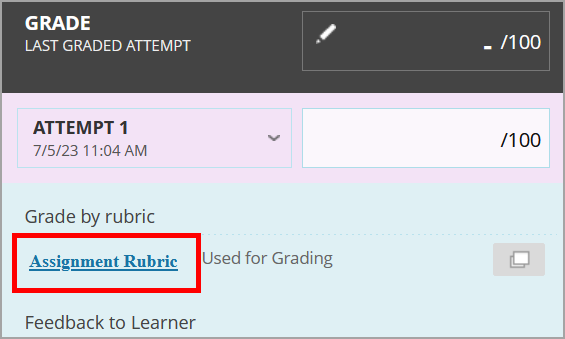
- Select the criteria as needed based on the rubric. Click the Show Descriptions box to show descriptions for each level of achievement. Click Show Feedback to leave feedback about that particular criteria.

- The score is shown under Raw Total. Enter feedback if desired in the Feedback box, otherwise click Save Rubric.
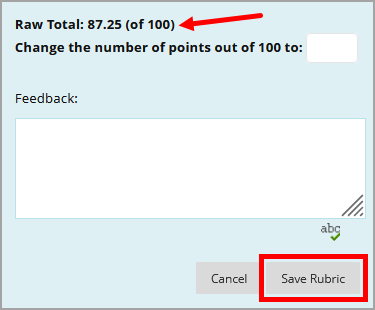
- Leave overall assignment feedback if desired, otherwise click Submit to save the grade.