Zoom: Download Recording
Instructors can download Zoom recordings if they wish to archive them for personal purposes. Class recordings cannot be shared outside of the class they were recorded in.
Instructions
- Navigate to the website jwu.zoom.us and sign in using your JWU credentials.
- From the menu on the left, click on Recordings & Transcripts.
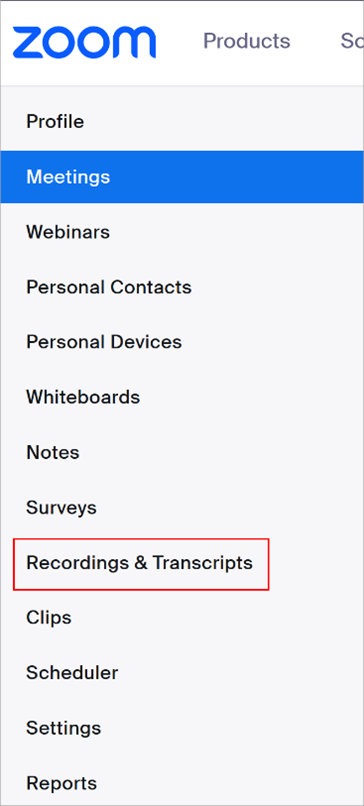
- Find the session video you need, then click the three dots to the far right and select “Download (3 files).”
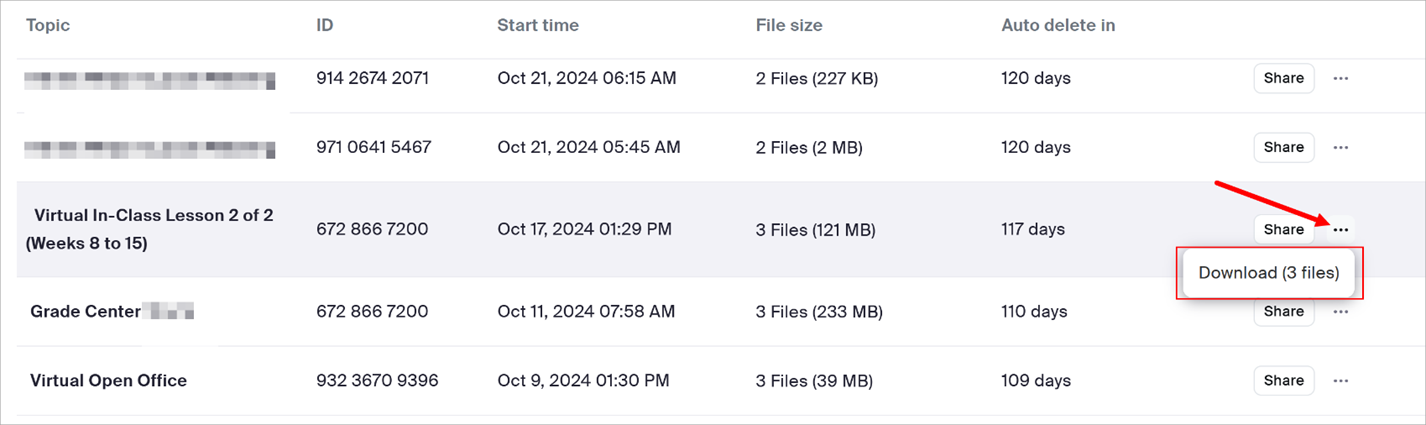
- A dialog box will open informing you that each file will be downloaded separately. Click Download. You will be prompted to download the following files:
- A vtt text file which is a text transcript of the meeting
- A mp4 video file
- An audio only file
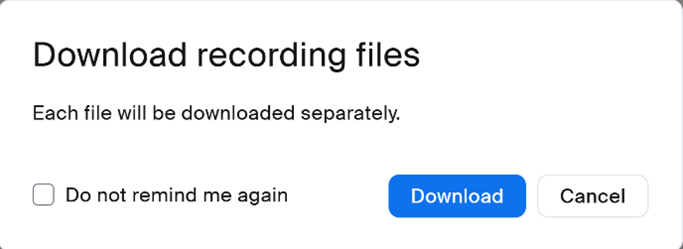
- Depending on your setup, you might receive prompts asking for confirmation to download files, choose a save location, or provide additional information. Follow these prompts to complete the download process.