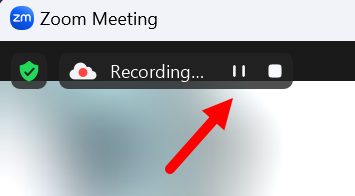Zoom: Record Zoom Sessions
Zoom sessions can be recorded for posting in ulearn, submitting for promotion, or other purposes. Class recordings cannot be shared outside of the course they were recorded in.
Instructions
- While in a Zoom session, click More located at the bottom of the Zoom window
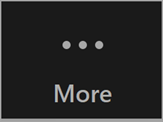
- Click Record to the Cloud from the list of options
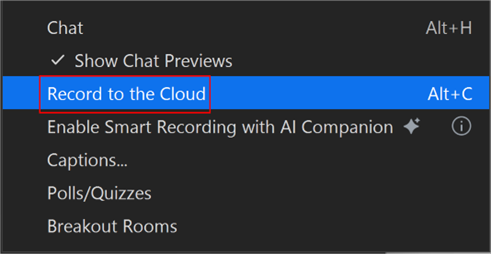
- A dialog box appears asking to record the meeting to the cloud. Click Continue. An automated voice indicates, “recording in progress.” There is also an indicator on the top left of the Zoom meeting window that the meeting is being recorded.
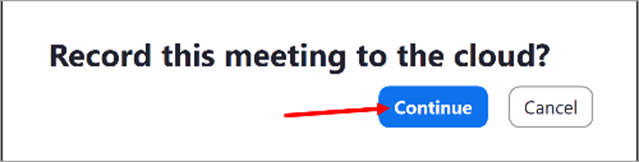
- To pause the recording during the meeting, click More then Pause Recording. An automated voice indicates, “recording stopped.”
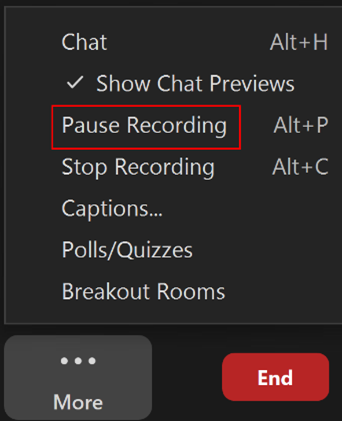
- To resume recording, click Resume Recording. An automated voice indicates, “recording in progress.”
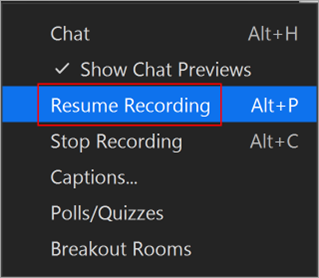
- To stop recording at the end of the session, click Stop Recording. An automated voice indicates, “recording stopped.”
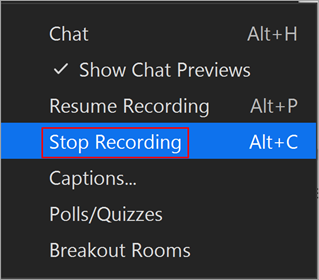
- In addition, you can pause, restart, and end a recording from the recording indicator in the upper left corner of your Zoom window.