Zoom: Trim a Recording
Once you have recorded a meeting in Zoom, you can trim the beginning and/or end of the recording. Trimming the recording only edits the playback for your viewers, so you will not lose your original content.
Instructions
- Navigate to the website jwu.zoom.us and sign in using your JWU credentials.
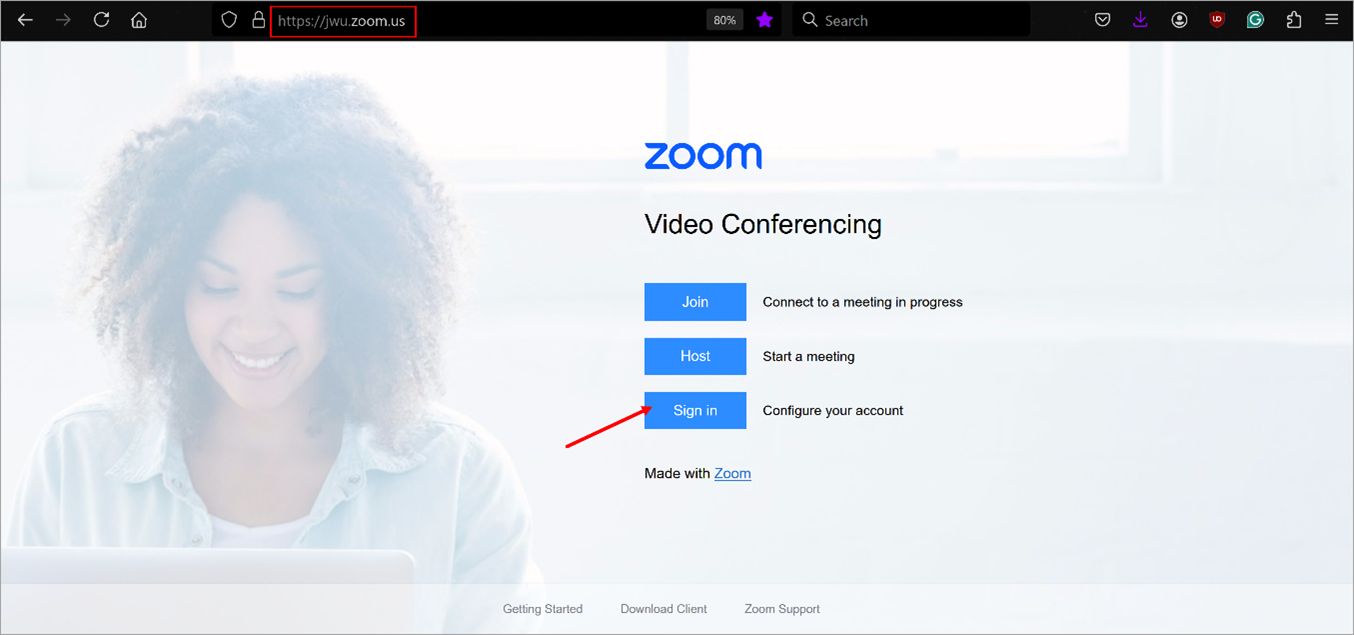
- From the menu on the left, click Recordings and Transcripts
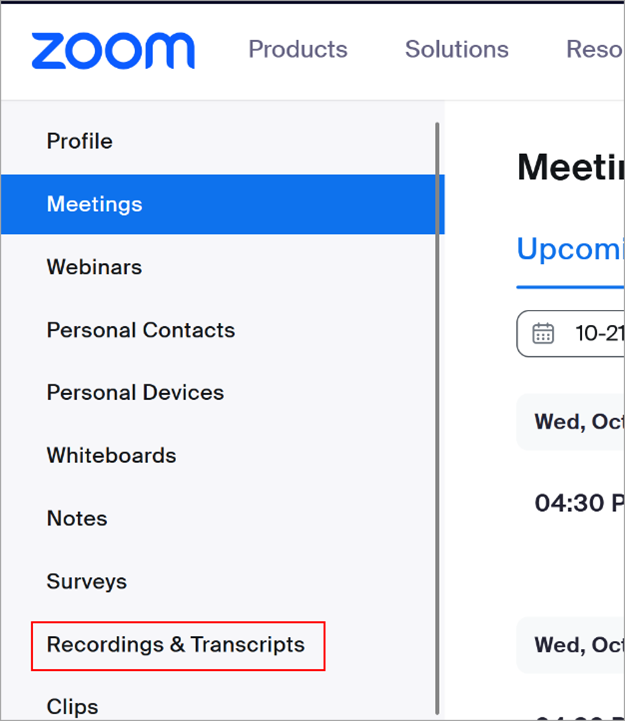
- Click on the title of the recording you wish to trim.
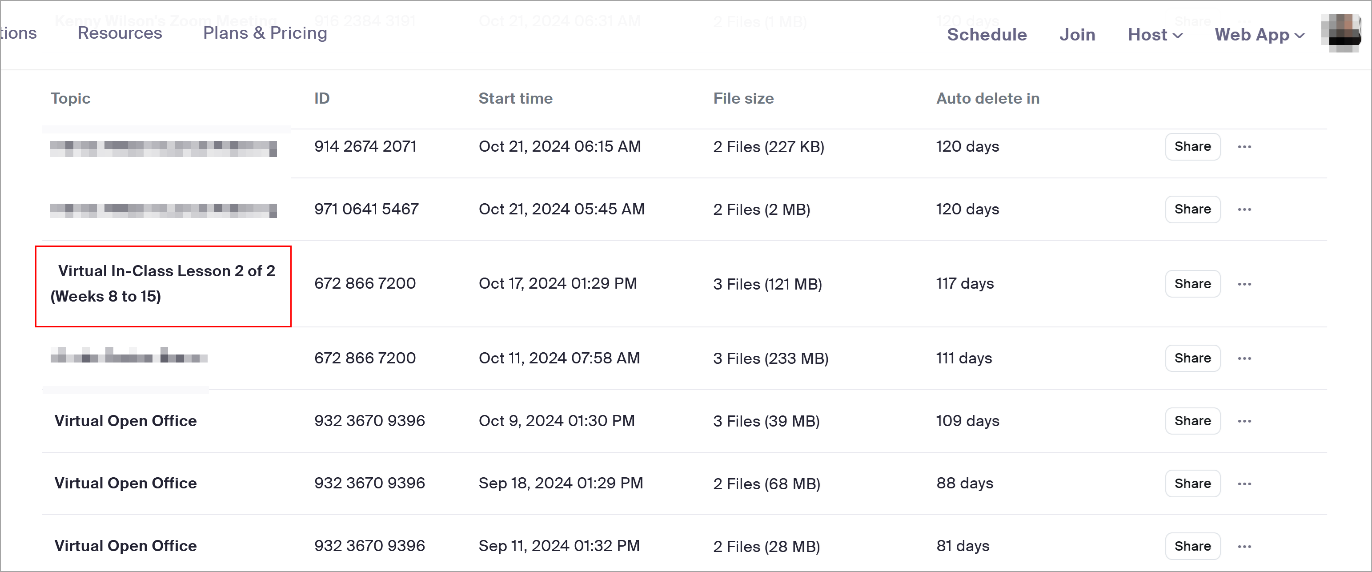
- Click on the video thumbnail to launch the player
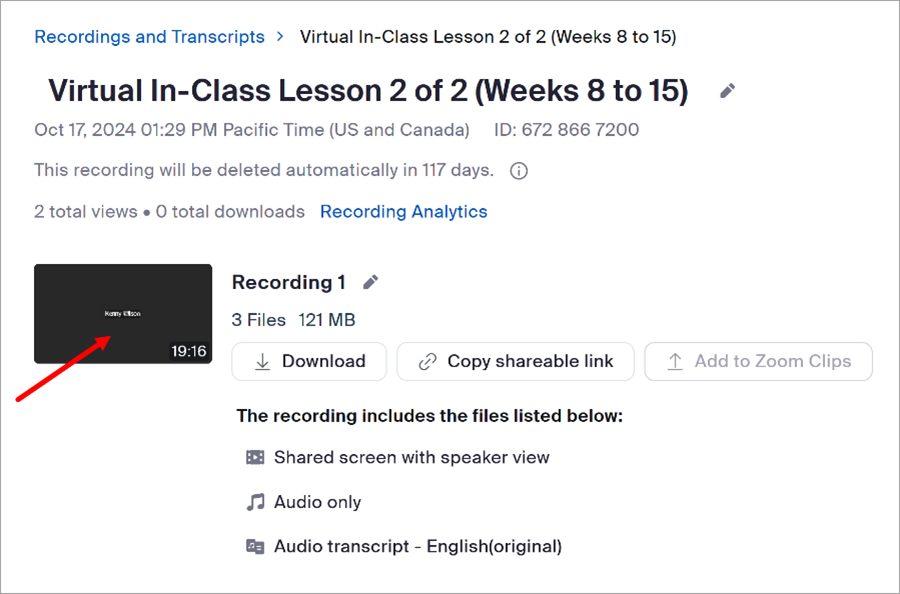
- Click on the Scissors Icon on the bottom right of the player
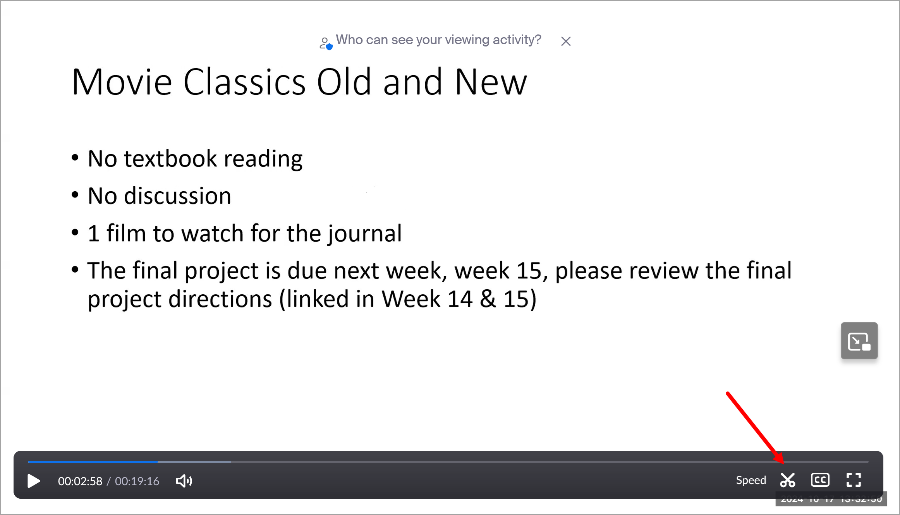
- Next, drag the front and end of the timeline to the desired position and when finished click Trim
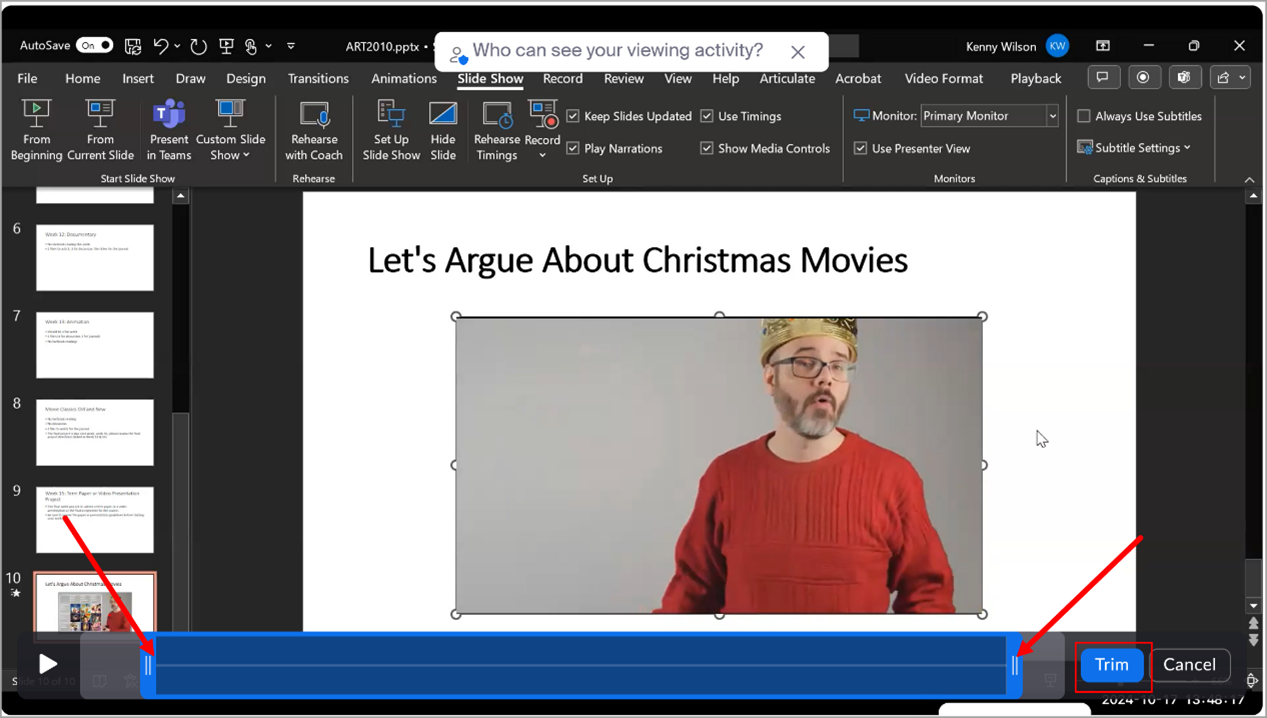
- Note: Trimming the recording only edits the playback for your viewers, so you will not lose your original content. To undo a trim, click on the scissors icon and drag the timeline to the desired start and end time.